 |
| XP Installation |
Firs Of All It is necessary to know that what is Boot ?
When you start your computer you computer take date from any resource like CD/DVD Room, Hard Disk, or Removable Devise ,This is known as System Boot.
Boot Setting:
Your Boot setting must be as Under if you window from CD
- CD/DVD Room
- Hard Disk (Not Important For Window)
- Disable (Not Important For Window)
Your First Bot Setting is compulsory 2nd and 3rd are not compulsory For Window. But After The Window 2nd Boot Setting is Help our Computer to read Data From Hard Disk.
When Window Start?
when your Computer Screen Appear "Press any Key Boot From CD.........." and you Press Any Button of Key Board than window is start
This screen Look Like this:
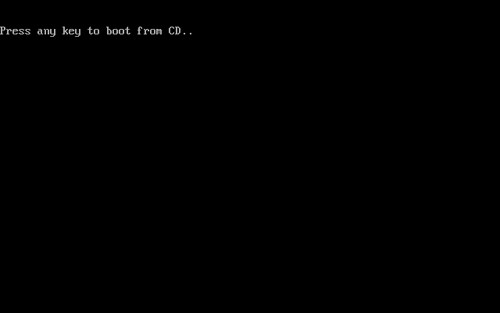 |
| Press Any Key |
After Window Start:
Do not do any thing after the press any key. System will automatic check your system file
the following screen will be appear in your computer But you do not press any key.
 |
| Window Start |
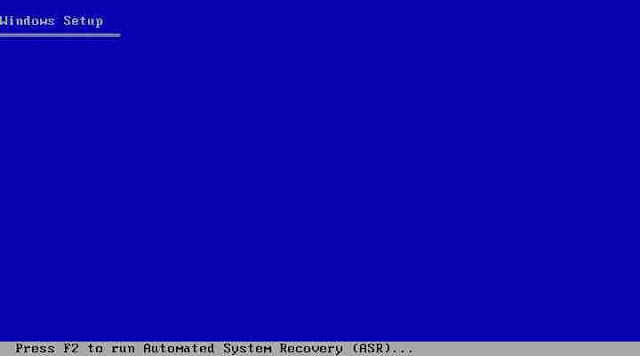 |
| Don't Press Any Key |
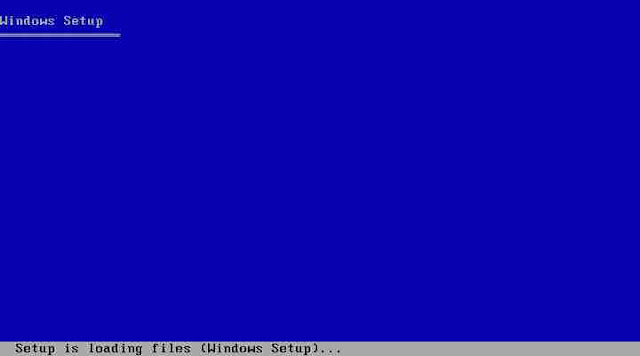 |
| Setup is being Starting |
After Some Time Press Enter
when the screen who appear as under when you see this screen than press Enter Button from your keyboard
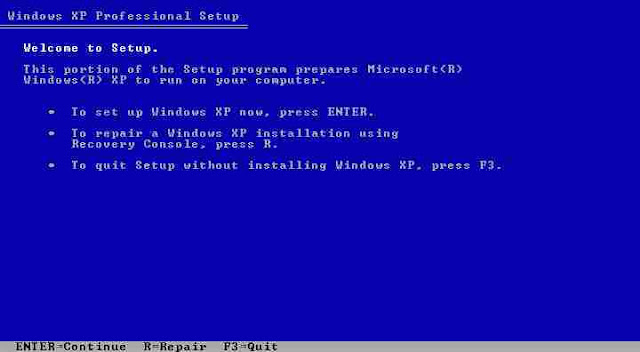 |
| Press Enter For Continue Installation |
Read Agreement and Press F8
After Press Enter Key, Agreement Page are appear in your screen When you see this agreement then press F8 key to agree this agreement
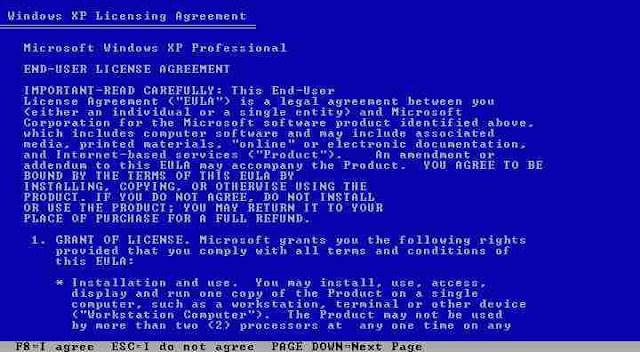 |
| Press F8 for Accepting Agreement |
Window Repair Screen Appear
After Press F8 window repair appear
- If you want to repair old window than press Enter
- If You want to New Window Install then Press Esc key.(New window is better)
Partition screen Appear
If you want to new window xp than it is necessary to Delete old window
- Use Arrow key to move your bar
- keep you bar on {"C"} or {that partition where old window install}
- Press D for (Delete)
- Then Press Enter For Agree
- And Last Press L for again Agree
- Now your Partition Deleted and Drive C remove
where you Delete Partition delete his name will be remove if you want to new window on this drive than keep you bar on that drive and press Enter
Format Screen Appear
Now Four Format option are appear on your screen
Keep You bar on any format option whichever you want
I suggest you to keep your format bar on first it is Good and Fast
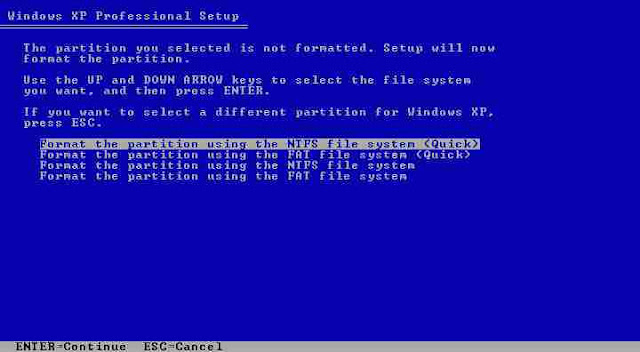 |
| Format Option |
Format Start Screen Appear
After Select any Format Than format will be start now your work is end and your Window CD work is start, You Cant do any thing with your Mouse Or Key-Board
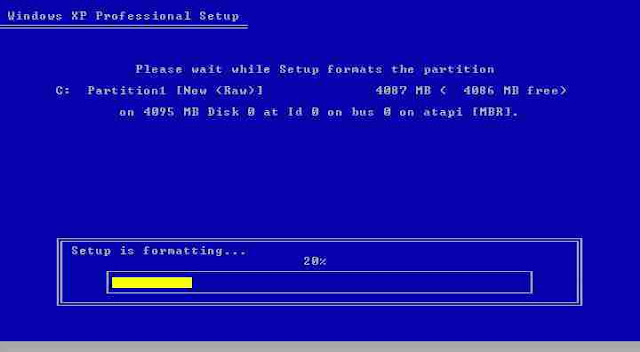 |
| Format of Disk Start |
Copy Screen Appear
After Format Some file copy to your hard disk but you don't do any work on computer.
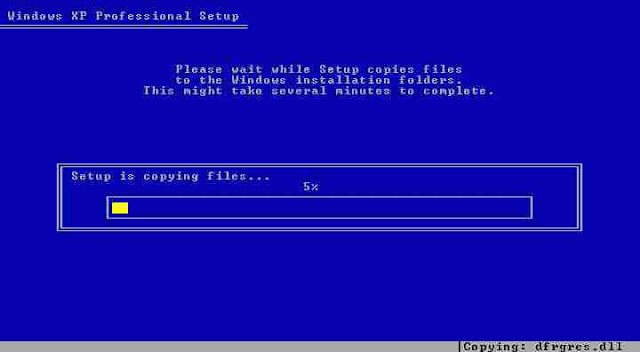 |
| Copping Some File From Window CD |
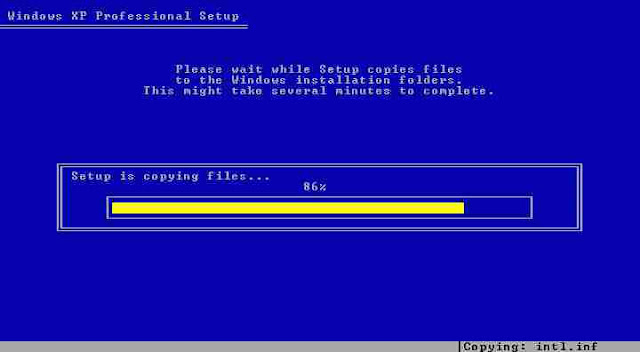 |
| Copy File in End Position |
Restart Screen Appear
when Restart Screen Appear in you your Screen time will start from 15 seconds if you press Enter then he quick restart other wise it will be restart after 15 seconds.
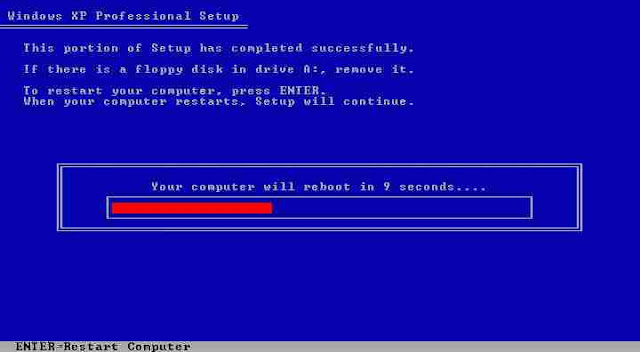 |
| Restarting Computer |
Installation Window
After Restart computer will automatically start window installation and 39 minutes will start at your screen you can't do any work with your keyboard and mouse
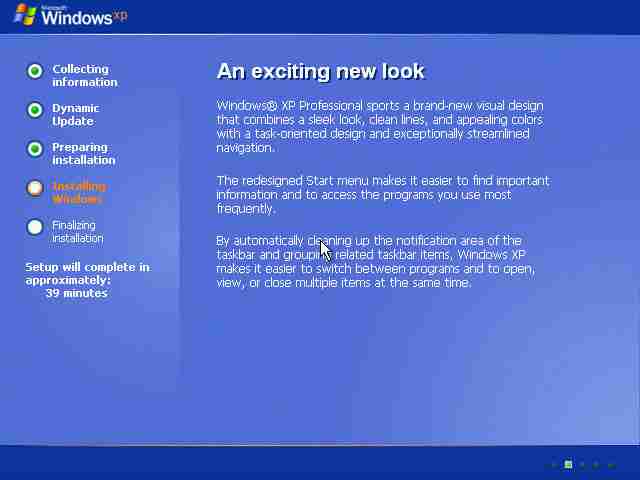 |
| After Restarting Computer Screen |
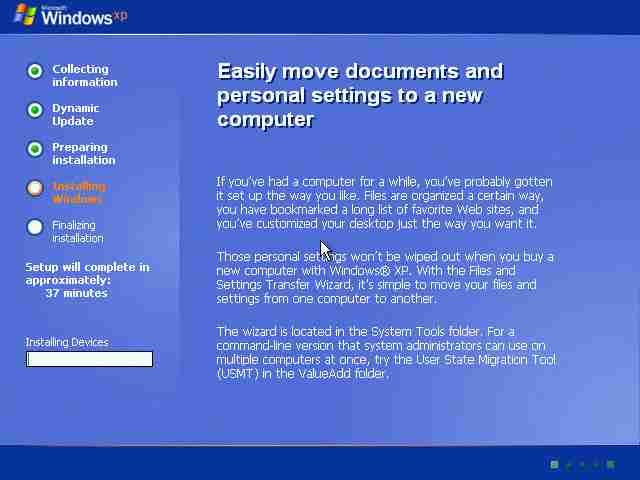 |
| Installation Devices Screen |
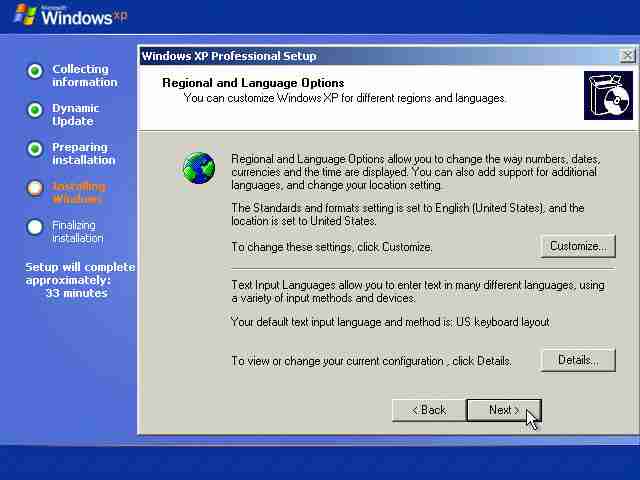 |
| Language Setting Page |
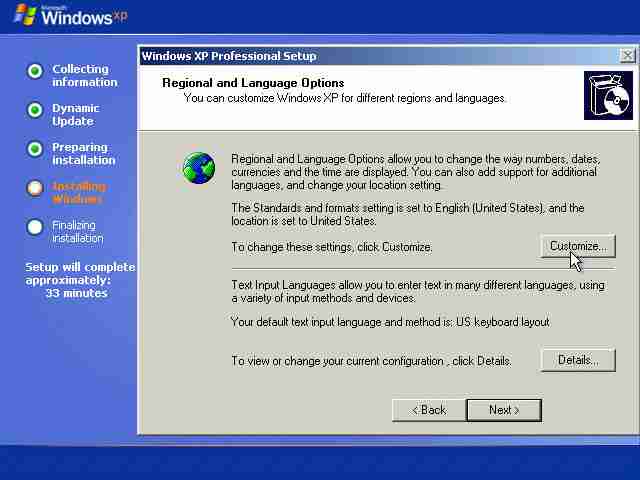 |
| Click on Customize |
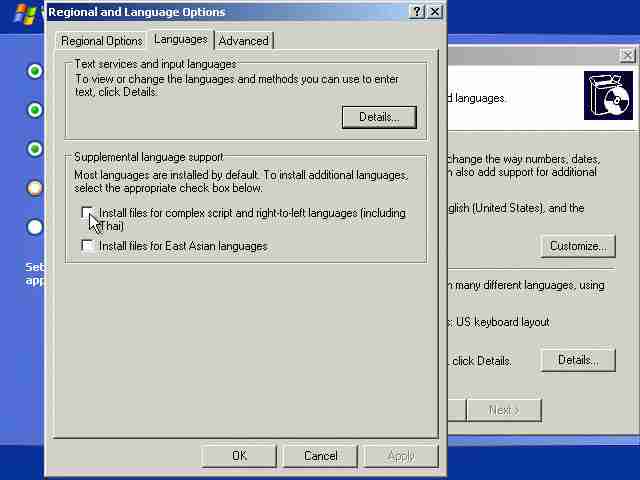 |
| Click on Language Tab and Tick on Box |
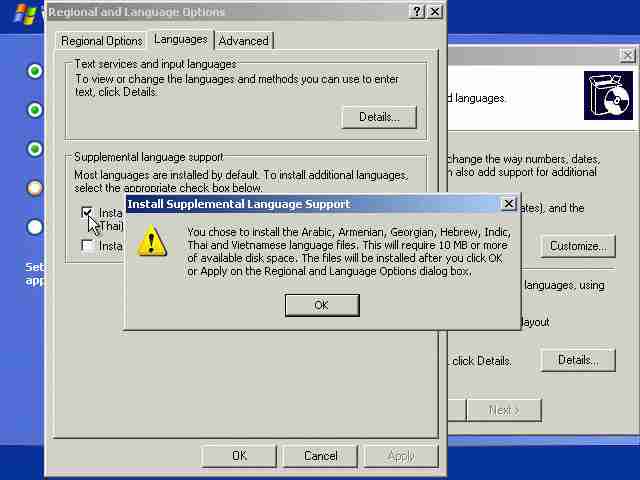 |
| Warning Page Appear click ok |
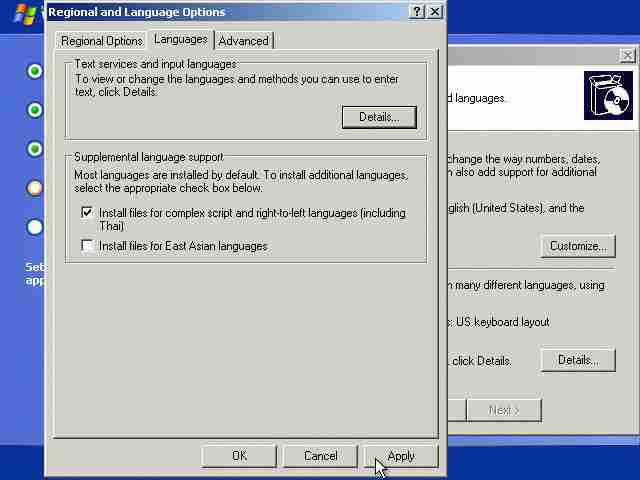 |
| Click Apply for next Screen |
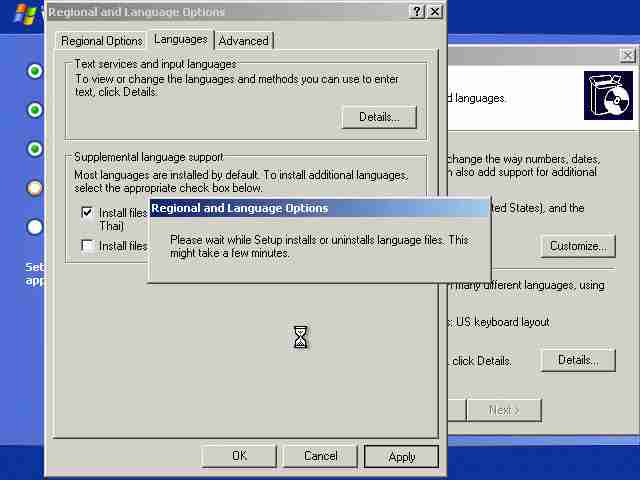 |
| Wait For Some time and click on Next |
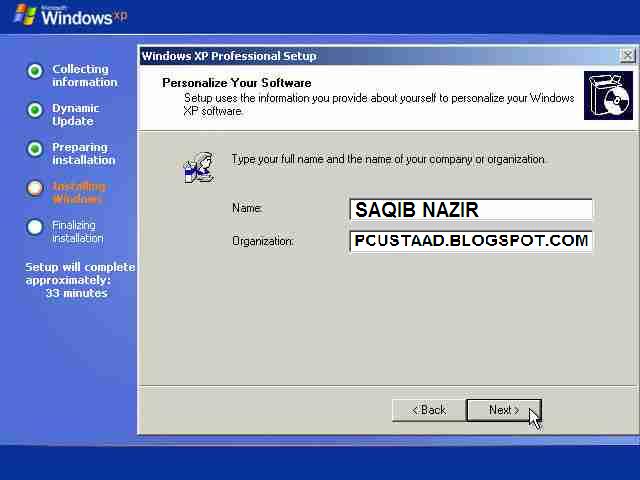 |
| Enter Your Name and Click on Next |
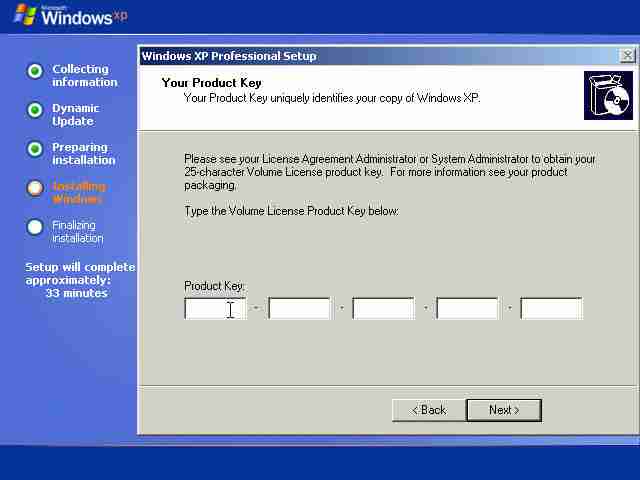 |
| Enter CD key which is written back side of your CD |
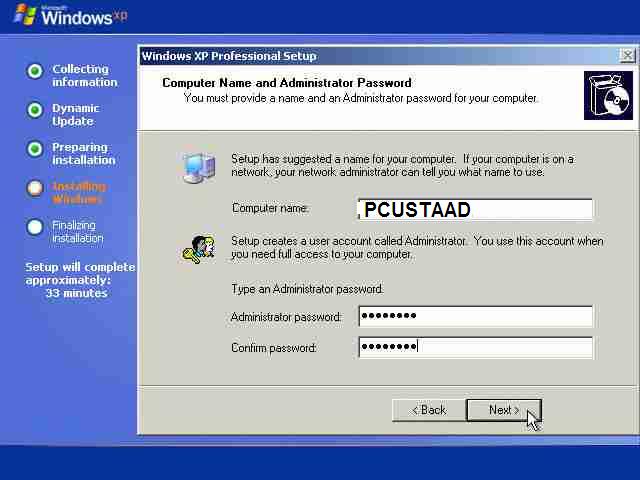 |
| Chose Computer and set password |
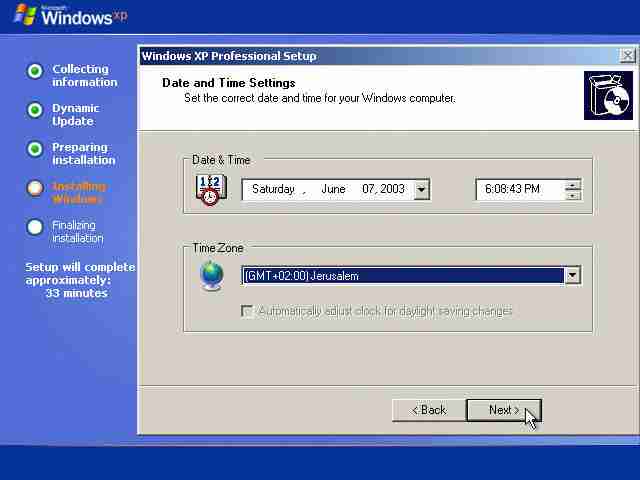 |
| Set Time and Click for continue |
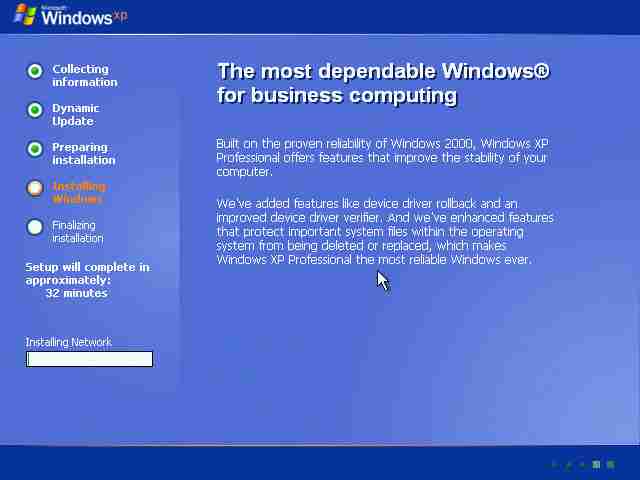 |
| After some setting again installing file is start |
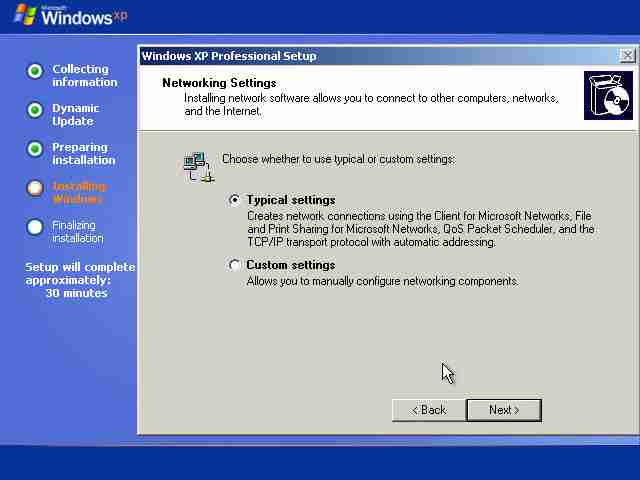 |
| In Old PC modem setting also Appear Click next for Continue |
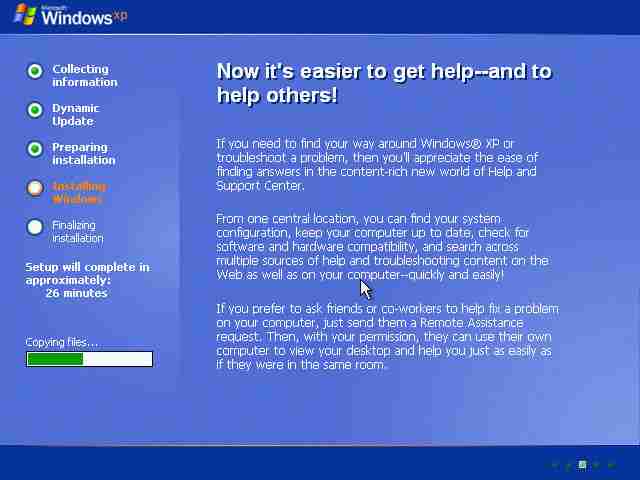 |
| Copping File of Operating Software |
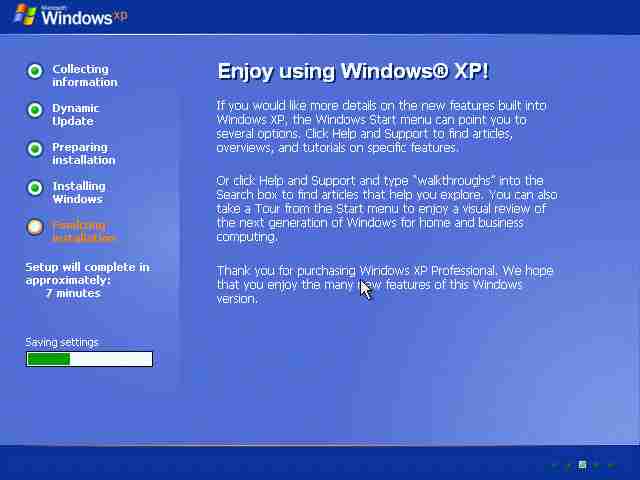 |
| Finishing Installation |
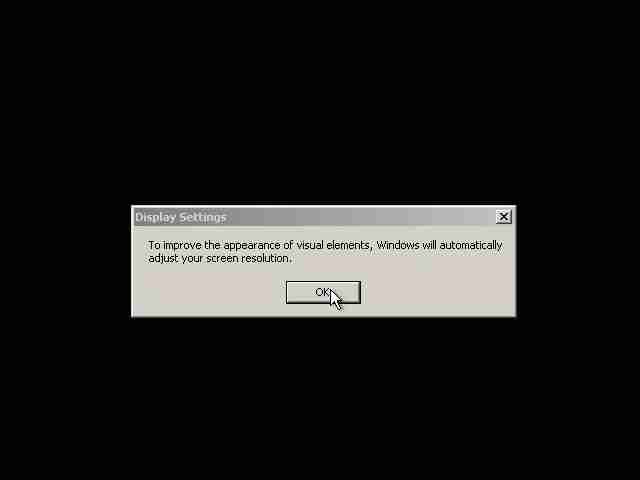 |
| Click OK for Continue |
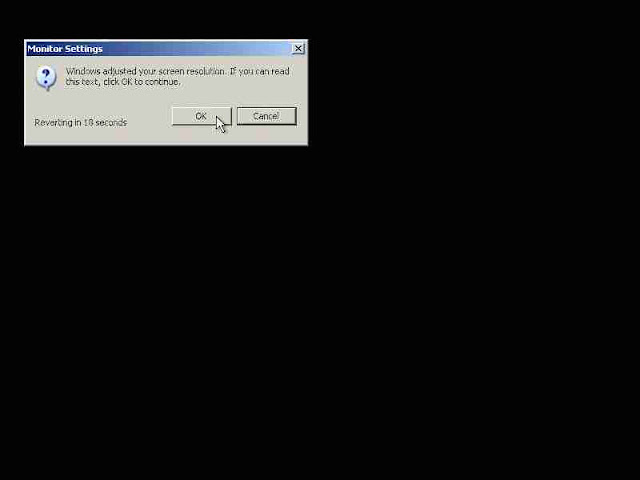 |
| Click ok for Further User Account Setting |
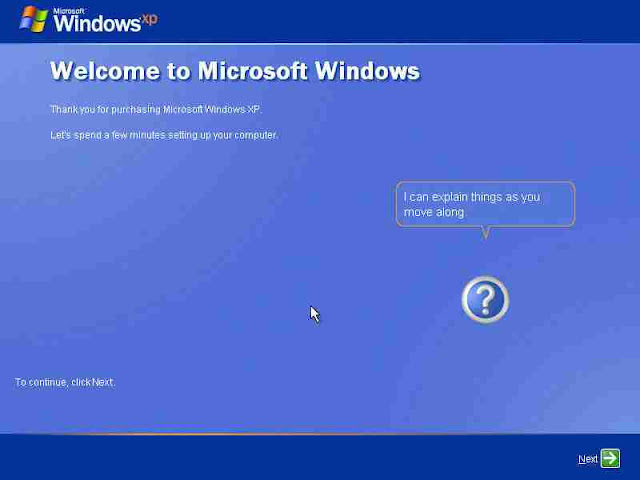 |
| Welcome and Help Screen Appear |
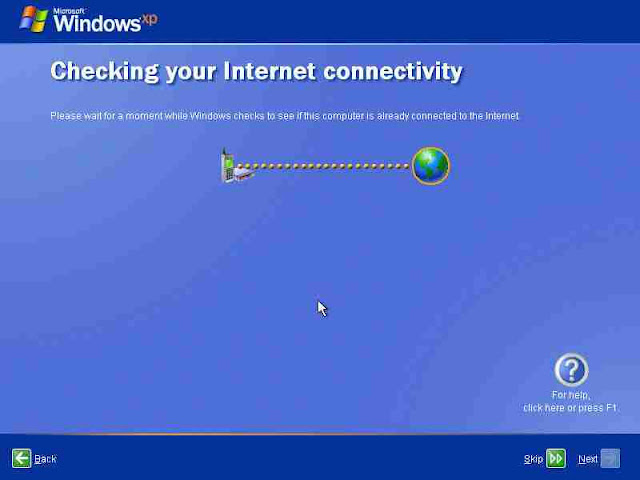 |
| No Need this Setting for now a day. So, Skip this. |
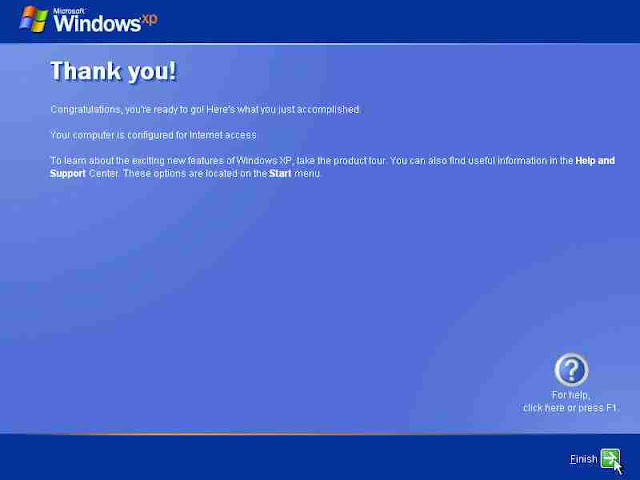 |
| Now All Will Be done Enjoy |

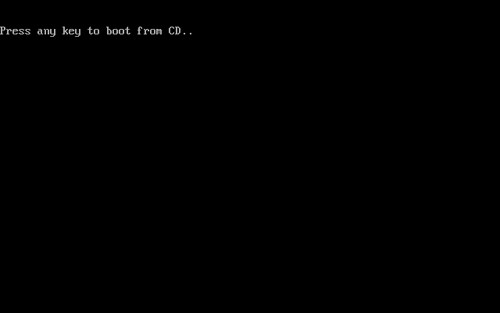

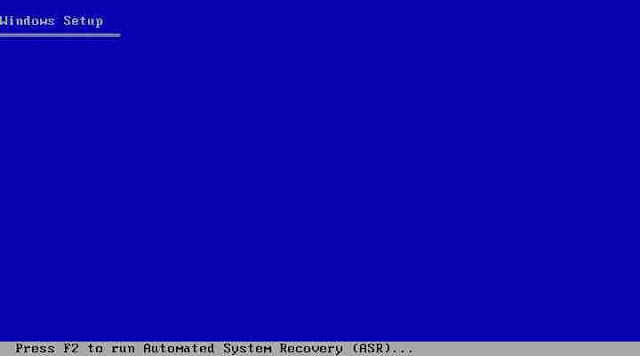
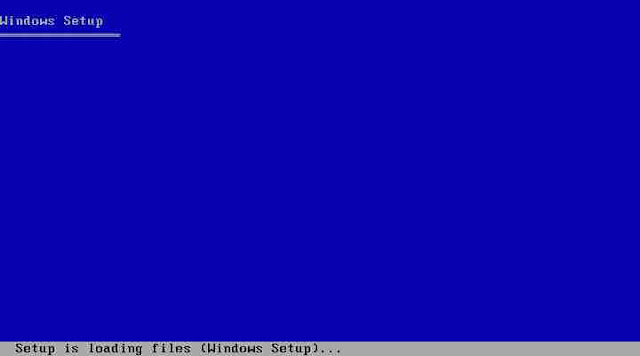
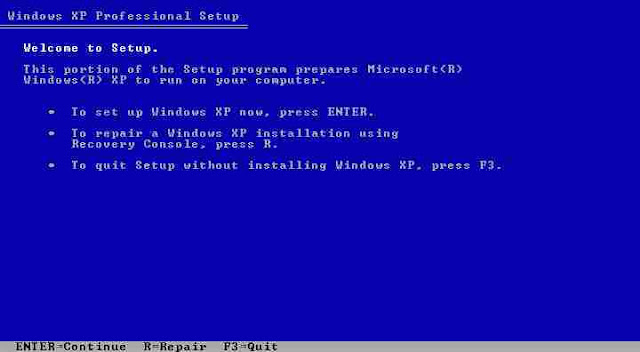
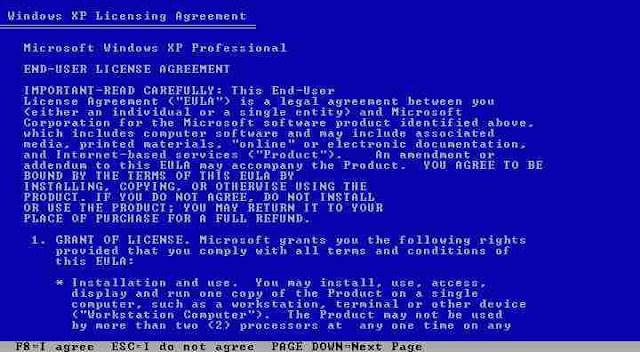
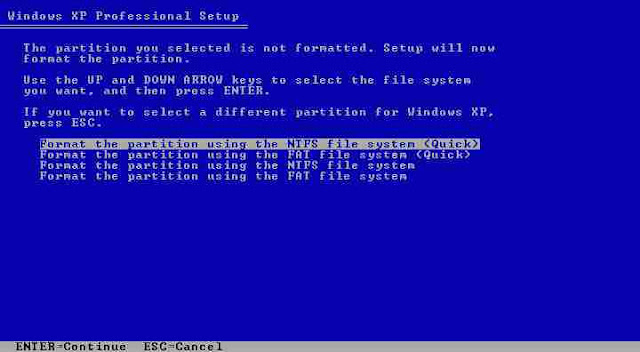
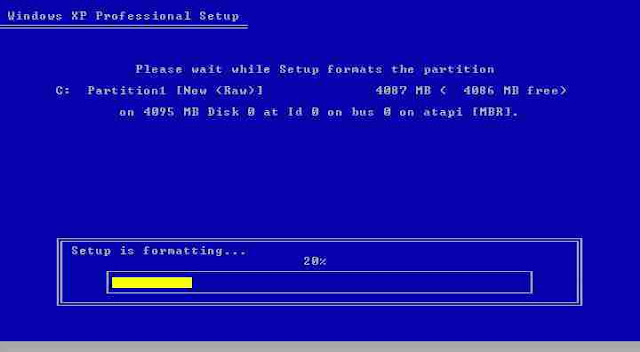
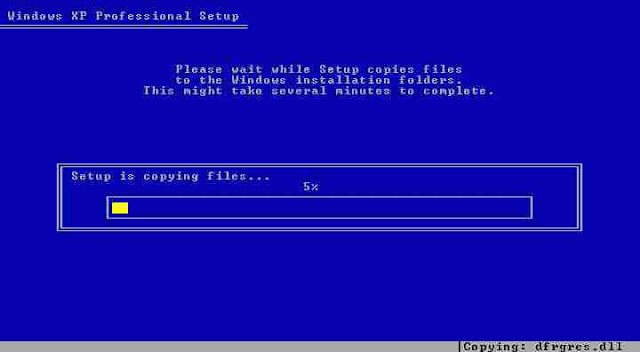
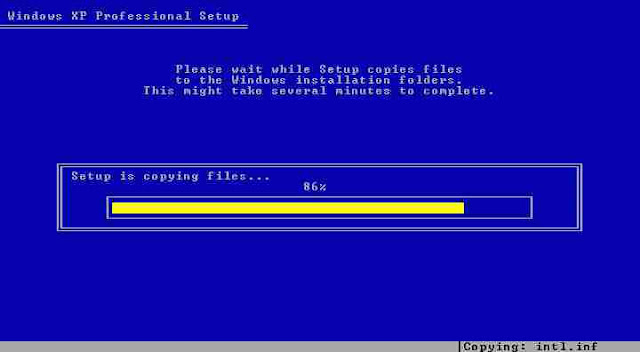
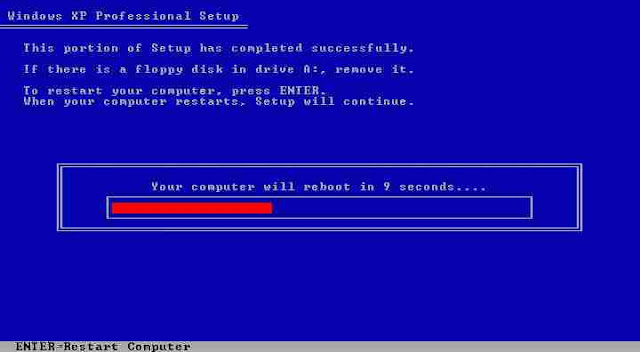
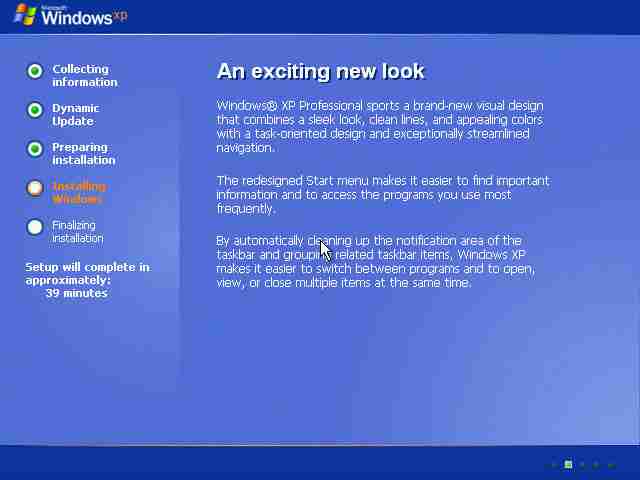
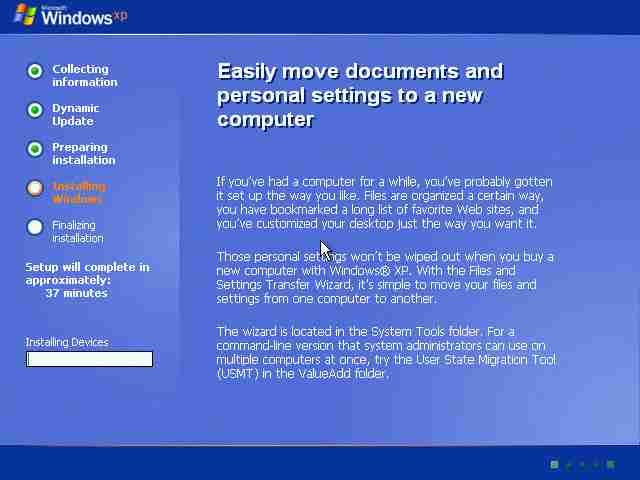
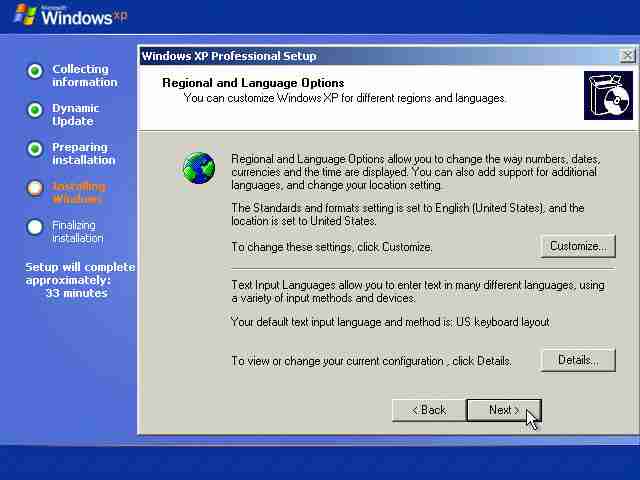
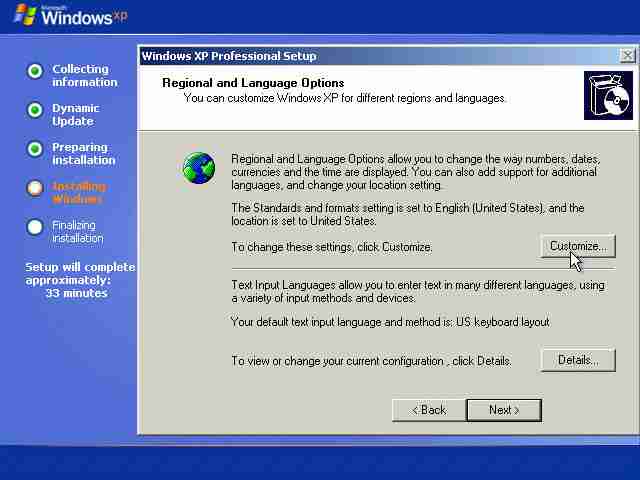
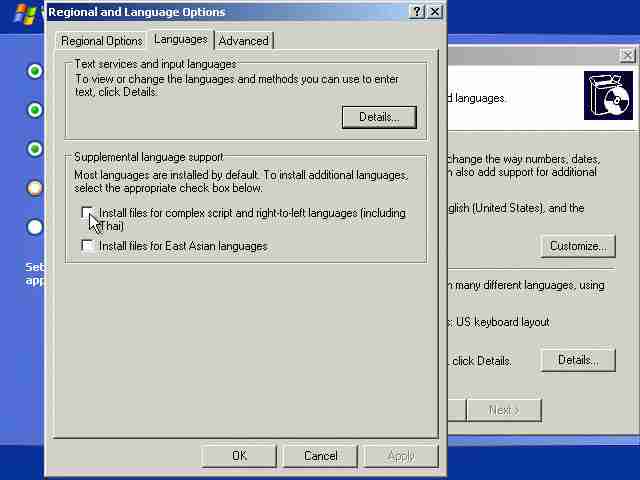
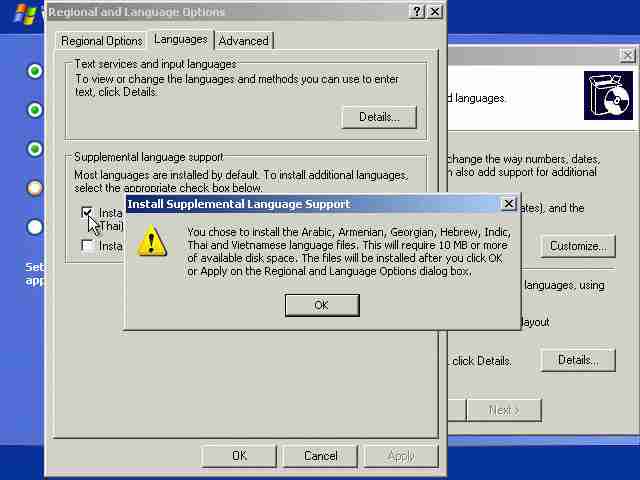
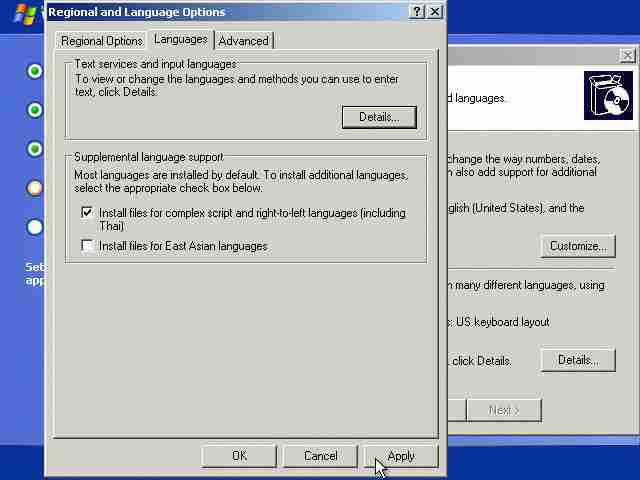
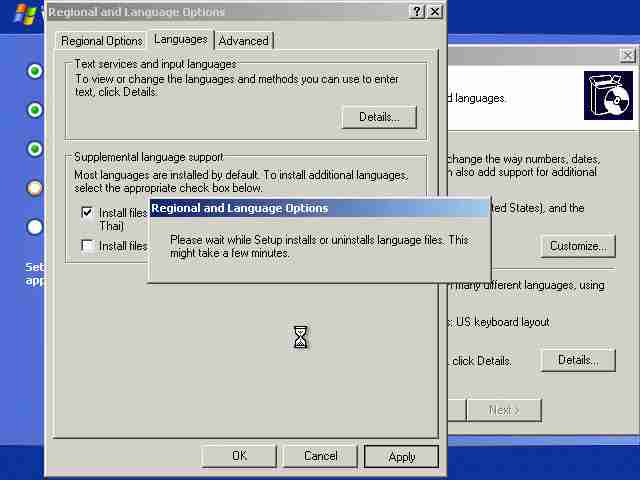
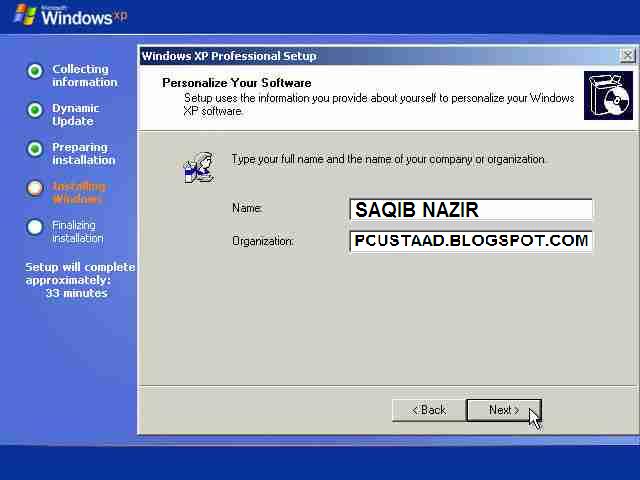
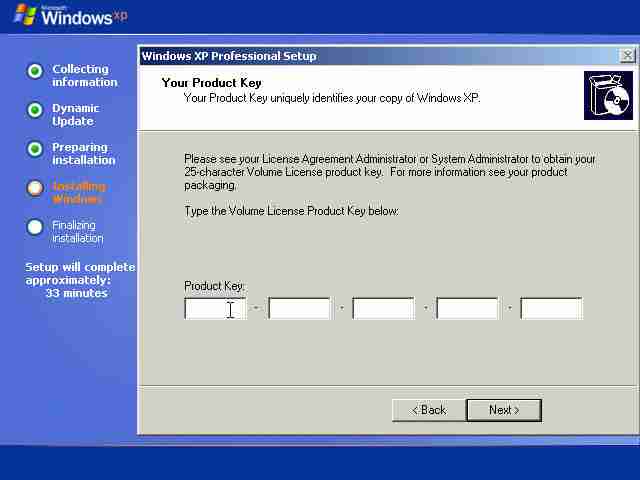
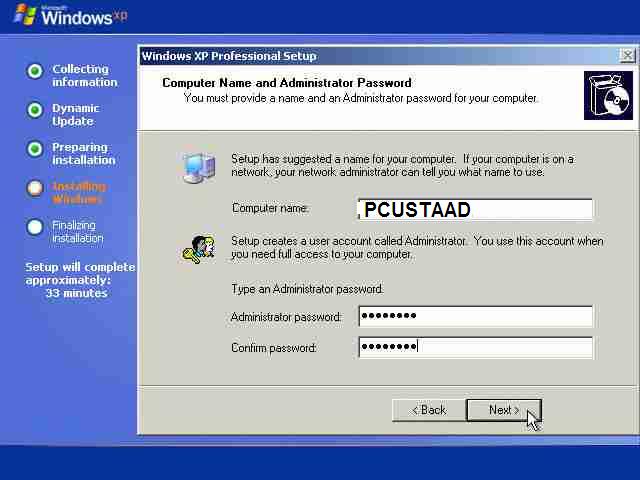
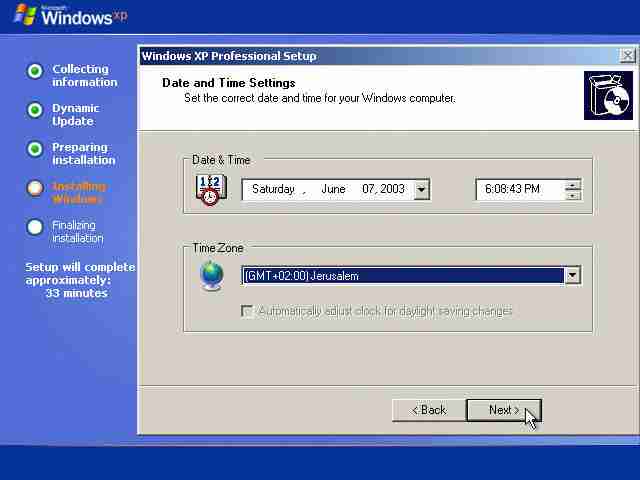
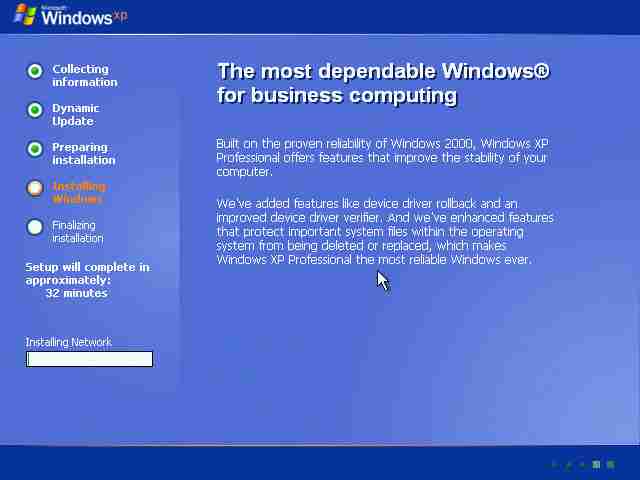
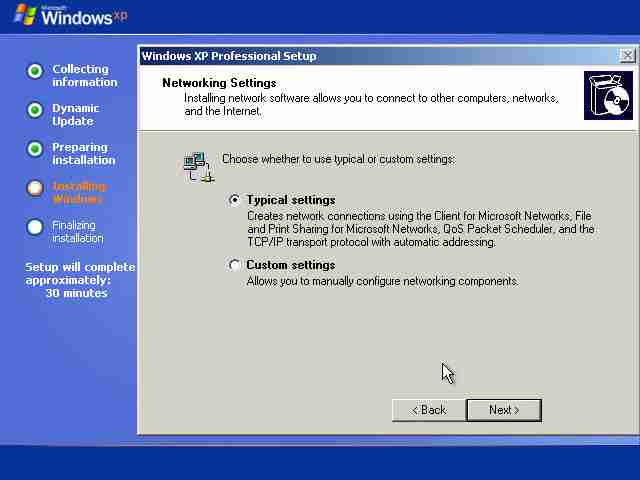
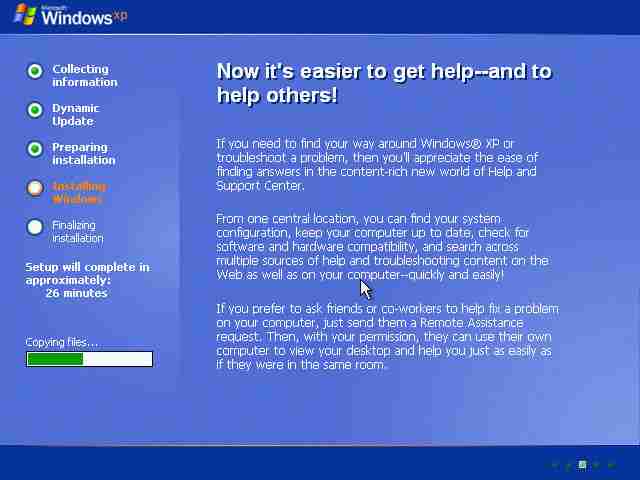
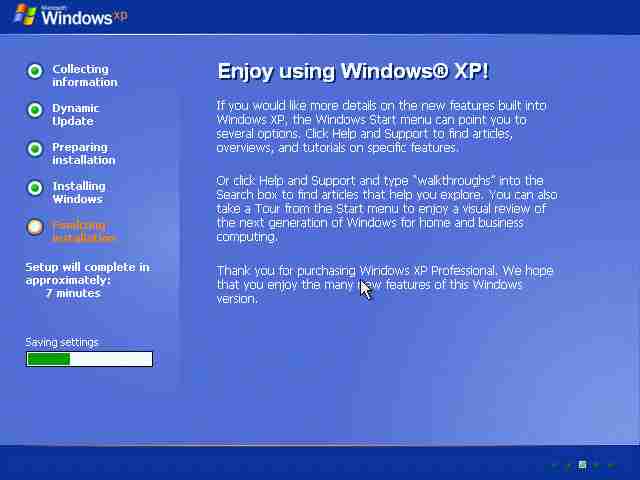
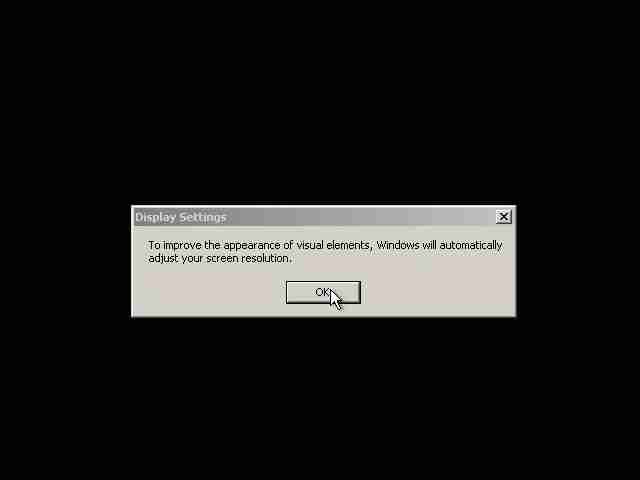
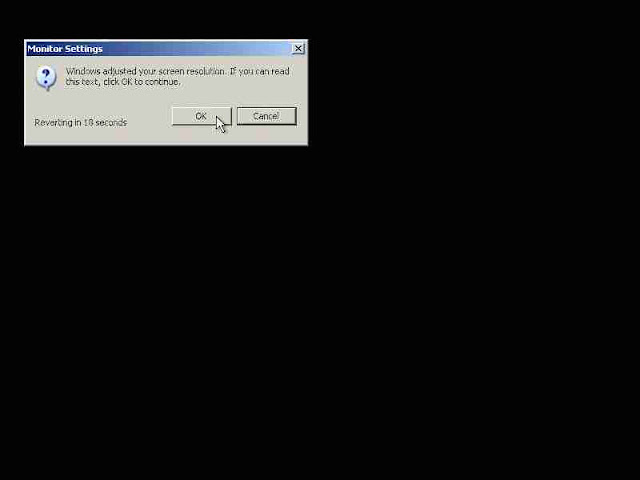
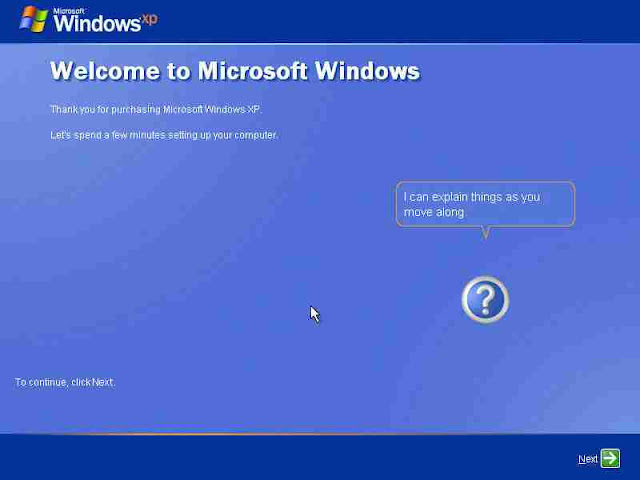
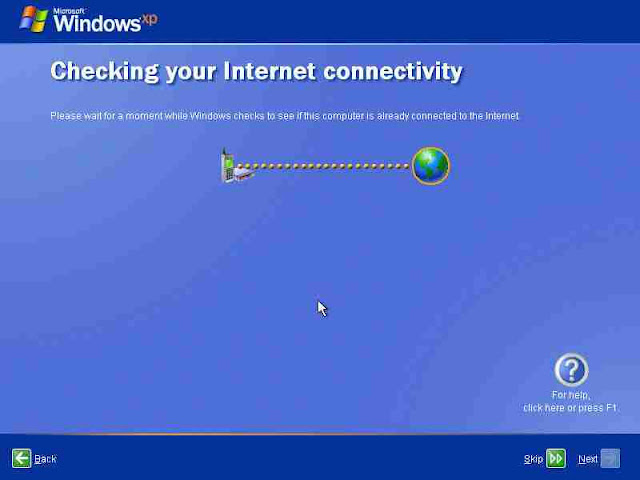


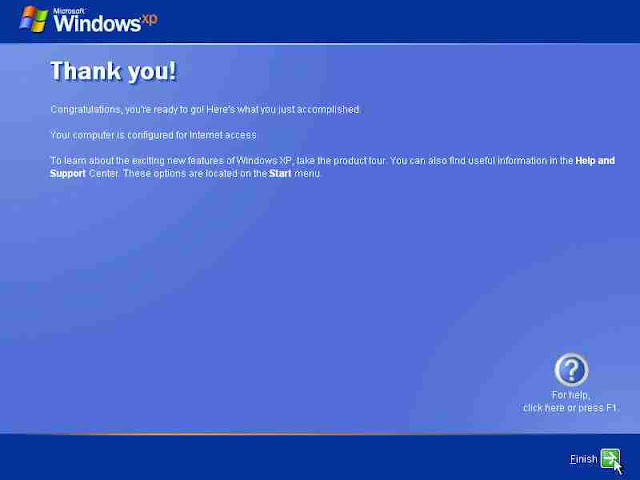

0 comments:
Post a Comment
WELLCOME MY WEB